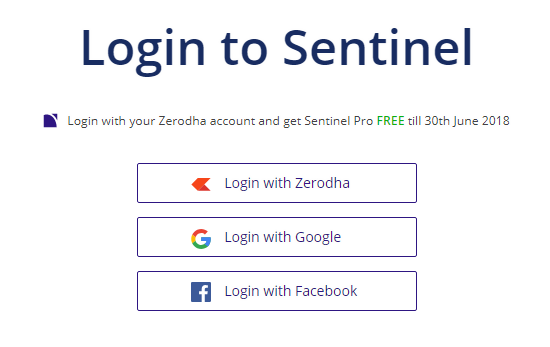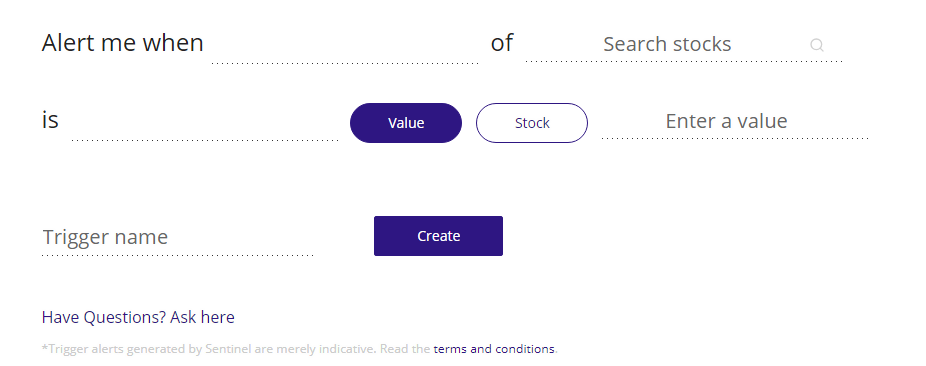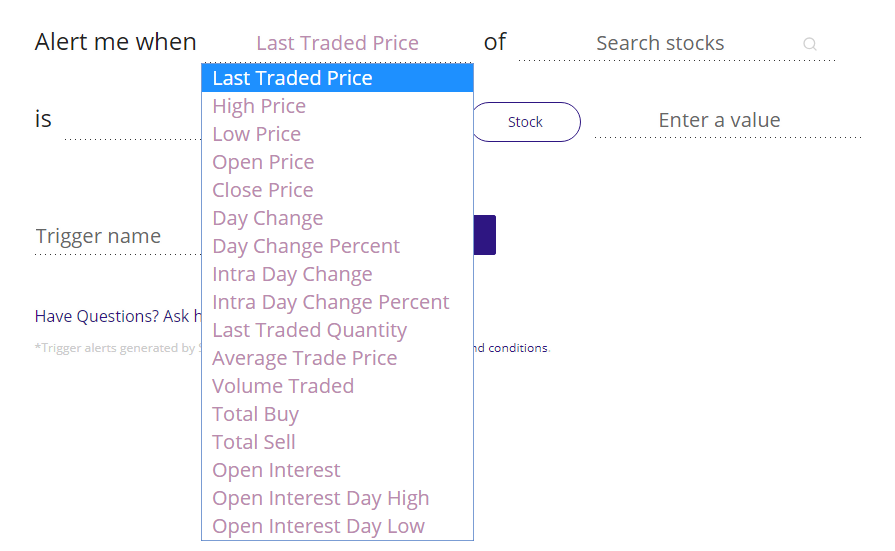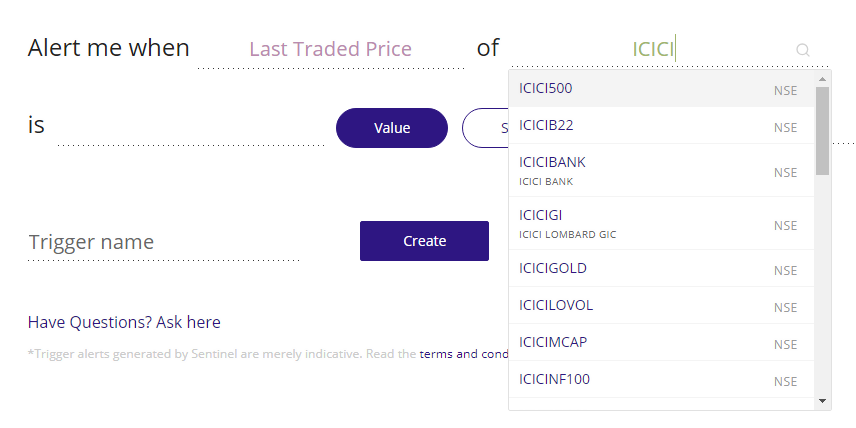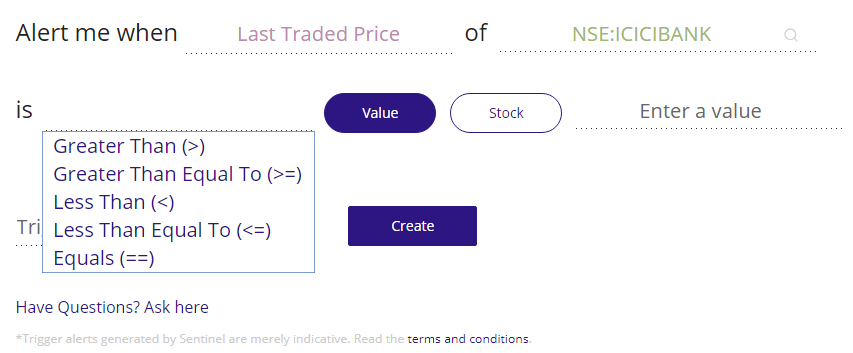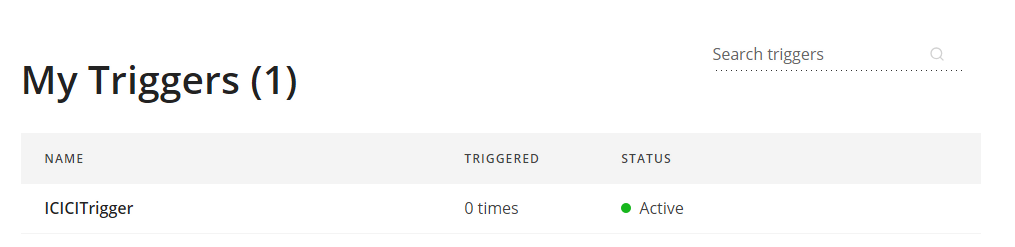Zerodha Sentinel
Zerodha Sentinel is another unique offering from the discount broking house in the field of share market technology.
This time the discount broker has come up with a price alerts tool that works even when you are not logged onto any of the trading platforms or your machine is not in use.
Zerodha Sentinel Review
Although the trading platforms offered by Zerodha and most of the other stockbrokers, generally have an inbuilt feature of notifications. However, such applications work mostly on one or two conditions, thereby limiting the overall scope of the feature.
Zerodha Sentinel fills that gap and has 15+ such pre-defined triggers in place. Furthermore, the tool works through web-notifications (even when you are logged off Zerodha Kite) and email messages.
The cloud-based system covers different investment products including Equity, Commodity, Currency, Derivatives etc along with the flexibility of using multi-trigger functionality for a specific stock or product.
The broker is planning to come up with in-app notifications for Zerodha Kite Mobile App along with adding Buy and Sell trade buttons within the functionality in order to save trader’s time when a specific condition is met.
How Zerodha Sentinel Works?
In order to use Zerodha Sentinel, you need to login into the application.
1. You can access the app using Zerodha login credentials or in case you are not a client of the broker, you can also use Google or Facebook Login as well.
This is how the login page of the application looks like:
2. Once you login to the Sentinel application, a Create Trigger screen will be displayed to you with inputs to be entered from your end. This is the screen where you will be creating all the triggers in this application. This is how it looks like:
3. In order to create a trigger, you will need to input a few values. These values include mentioning the kind of trigger you are looking to add. As mentioned above, there are multiple trigger types offered in this application. Some of those are listed below:
- Last Traded Price
- High Price
- Open Price
- Close Price
- Low Price
- Volume Traded
- Total Buy/Sell etc
This is where you will be selecting one of the trigger types:
4. Once you have added the Trigger, you will be required to search for the specific stock you are looking to add the trigger for. As per the discount broker, they have a detailed list of 80,000+ stocks that you can choose from.
However, to add one such stock, you need to enter the first few characters as shown below:
5. Adding the trigger condition is the next step in the overall process of creating the trigger. There are different conditions you can choose from including Greater than or equal to, less than etc.
This is an important piece of the overall trigger creation since this is where you decide what exactly in the selected stock you are looking to track or monitor.
Thus, be wary of the value you choose in this step.
6. In the next step, the tool gives you a couple of options. You can choose to:
- Track the selected stock against a specific price or volume number
- Compare the selected stock against any other stock in terms of their price movements.
In order to pick either one, you need to select either Value (for Option#1) or Stock (for Option#2). This is one differential feature of Zerodha Sentinel as compared to other generic notification tools.
7. Moving ahead, in case you are looking to track a specific stock against its own price/volume movement, you need to mention that number there.
Finally, you just name the trigger and click Create.
8. Once you click on to create by adding relevant values in the Add Trigger form, your trigger will be saved in the ‘My Triggers‘ list as shown below. You can have the option to edit, pause or delete the trigger from this list.
Apart from adding a trigger, you can check other features such as:
- Advanced Triggers (available only for Pro users, explained later)
- Triggers History
This pretty much explains how Zerodha Sentinel Works.
Zerodha Sentinel Pro
Well if you are an advanced level trader and want to write your own triggers, the Pro version of Zerodha Sentinel allows you to do that.
Furthermore, you do not need any advanced scripting skills as the tool expects you to under some basic excel formulas and a mix of arithmetic expressions (some of those will be discussed here).
Under the Pro version, there are various kinds of functions such as Date functions, mathematical functions and instrument functions.
Let’s discuss a few examples of all such kinds to completely understand how they work.
Date functions:
- Year () implies the current year
- Month() implies the current month
- Timestamp() is the current time representation
Mathematical functions
- Math_Abs() implies the absolute value of a number
- Math_Log() gives the natural logarithm of a number
- Math_Avg() provides the average of all the given numbers
Instrument functions
- HighPrice() means High Price of the day
- OpenPrice() means Price at the market opening time
- IntraDayChange() implies Absolute change in price compared to market open
As a trader, you can use different permutations and combinations of the above-mentioned functions. Furthermore, there are different operators that need to be used along, for example:
- ‘==’ implies equal to
- ‘>’ implies greater than
- ‘||’ is the logical OR operator
While using all of the above-mentioned entities, here are some of the examples of advanced triggers:
(LastTradedPrice(‘NSE:KOT’) > 1500) && Day() >= 3
The above-mentioned trigger will only work if the last traded price of Kotak stock breaches the ‘1500’ mark on or after the 3rd day of the month. If the breach happens before the 3rd day of the month, the trigger will not work.
Let’s take another example so that we understand the concept clearly.
LastTradedPrice(‘NSE:TCS’) > LastTradedPrice(‘NSE:REL18OCTFUT’)
This is pretty straightforward where the condition is put to see when the last traded price of TCS at NSE is higher than the futures ending 18th October of Reliance.
Zerodha Sentinel Pricing
Zerodha Sentinel alerts and notifications tool comes in 3 pricing variants. Those are explained below:
| Variant | Pricing (per month) | ||
| Variant | 1 Month | 6 Months | 12 Months |
| Free | 0 | 0 | 0 |
| Plus | 50 | 45 | 40 |
| Pro | 200 | 180 | 160 |
Furthermore, the above-mentioned variants differ in the following ways:
Zerodha Sentinel Free:
- 30 Triggers
- 1 Data Point (only Last Traded Price)
Zerodha Sentinel Plus:
- 100 Triggers
- 40+ Data Points
Zerodha Sentinel Pro:
- 200 Triggers
- 40+ Data Points
- Advanced Triggers
- Multiple Triggers’ combination possible
Zerodha Sentinel Mobile App
At the time of writing this review, the Zerodha tech team was supposedly working on the mobile version or the integration of this tool with Zerodha Kite app.
Either of these implementations will make life much easier for the trader who is mostly on the go.
Till then, you may keep using this tool in its current version. We will keep you posted with the latest updates on this.
Zerodha Sentinel Advantages
Here are some of the top benefits of using Zerodha Sentinel as your alerts tool:
- You can combine multiple alerts in order to create Advanced Alerts. For instance, if you want to specifically observe the closing price and volume of ICICI Bank and see whether the volume traded is higher than HDFC Securities – that can be done using Advanced Triggers.
- Notifications are provided through the Zerodha Kite Web application as well as email notifications. The broker plans to come up with in-app notifications soon.
- The feature is available across Zerodha Commodity trading, Equity trading, F&O etc.
- There seem to new features coming up on a regular basis.
- The tool is available for generic non-Zerodha users as well.
- Free Version Available.
- Works even when you are not logged in or trading.
Zerodha Sentinel Disadvantages
Some of the concerns around this notifications tool include:
- The tool does not provide any technical indicators-based data points
- SMS notifications not supported as of now.
- Historical analysis and data points support not provided.
Zerodha Sentinel FAQs
Some of the frequently asked questions about Zerodha Sentinel are as follows:
Which Trading Segments does Zerodha Sentinel Support?
The tool supports multiple trading and investment segments including Equity, Commodity, Currency, Futures & Options (Derivatives).
Will I get SMS alerts and notifications from the tool?
The notifications are provided through email and web notifications for Zerodha Kite Web trading platform. SMS feature on mobile is not available yet. However, the broker claims to release it soon.
Does the Order Placement Happen Automatically?
This is an alerts tool. Order placement, however, still needs to be done manually from the trading application. They are going to add a buy and sell button soon and the discount broker may come up with this automated order feature soon.
Is it available for Free?
There is a free version available with 30 notifications a month and 1 data point of Last Traded Price. However, there are a couple paid variants of the tool available too. Check the pricing table above.
Is Zerodha Sentinel available in Zerodha Kite Mobile App?
As of now, the tool is available only in the web version of Zerodha Kite. The terminal software or the mobile app from the discount broker do not have this feature.
Why is Sentinel, an alerts and notifications tool, a Paid Service?
As per the broker, this tool notifies you with alerts even when you are not online or using the trading application. This implies the triggers you have set are working in the background all the time. This continuous background process requires some costing to the broker and that is why it has paid variants as well.
In case you are looking to get started with Share Market Trading, just fill in some basic details in the form below. A callback will be arranged for you:
More on Zerodha
If you wish to learn more about this discount broker, here are a few reference links for you: